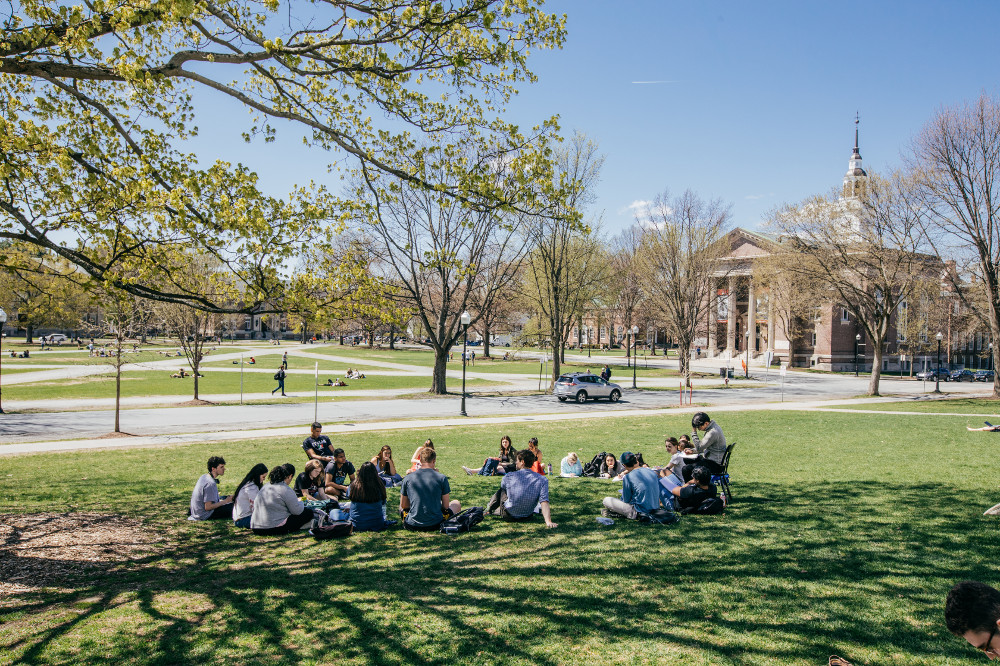Submit Photo for Dartmouth ID Card
New matriculating students incoming for Fall Term are welcome to submit photos over the summer for their ID card. Submit one to us before August 1, and we can print your ID card ahead of time! Using the requirements outlined below, submit a photo to be issued on your Dartmouth College Student ID card.
Please note, the ID card photo is considered directory information. It is used in College subsystems, such as class rosters and other resources. This means that the photo you upload will also be in campus systems viewed by faculty and administrators.
Contents
Guidance for New Undergraduate & Graduate Students
Photo Requirements
- The photograph must be a headshot, like a passport-style photo (we cannot accept any torso-view photos)
- The photograph should NOT be taken outside as direct sunlight causes shadows, glare, or reflections which we cannot accept.
- The photograph must have a light-colored plain background (suggestion: indoor plain wall).
- Make sure top of head is not cut off and is clearly visible.
- The photograph must be in color, focused, and taken in good light -- no dark or shadowed photos.
- The photograph must show a full face, front view of the cardholder, no profiles or angles.
- The cardholder must appear in normal street attire (no costumes), without a hat or other headgear and no dark glasses.
- The photograph must be that of the cardholder only (no other people, no animals or objects, etc., are permitted).
- NOTE: Photo file should be .JPG or .JPEG and the file size should not exceed 800 KB for successful processing.
Any photo submitted will be reviewed for adherence to these requirements. The DartCard office reserves the right to reject any photo.
If you have trouble uploading your photo, please contact us.
New Undergraduate & Graduate Students
Information for new UG students to obtain their new student ID card will be available in late-spring. Graduate students may receive an invitation from their department to submit their photo online for the ID card.
Submit a photo of your legal form of ID (driver’s license/permit, non-driver ID, passport, or other government issued ID) when you submit the photo for your student ID card.
If your submitted photo is rejected for any reason, you will be able to re-submit with another picture.
For the Fall Term cycle, once your submitted photo is accepted, the card is sent to print.
Photo Update for Returning Students
The option to submit uploaded photos for ID cards is offered to new First-Year, Transfer and Exchange, and Graduate/Professional Schools students.
If returning current students wish to update their photo, they may do so at any time. Please note that ID cards will not be printed unless requested separately.
If your ID card has been lost, stolen, or damaged, please email or visit our office to inquire. Please do not upload a photo as this will NOT serve as your request for a replacement.
If you would like to only update your photo, please email or call to inquire. Please do not upload a photo as there are other implications to consider. The photo update may not be processed due to scheduled ID card preparations for new/incoming students, or there may be a delay. Alternately, if uploaded, the photo may be processed and a replacement ID card may be printed. This would deactivate an existing ID card, and a $25.00 replacement fee may be assessed.
How To Upload Your Photo (GET App)
Upload your photo with the GET Mobile app (available through your device's app store for free from the developer The Cbord Group, Inc)!
Reminders before continuing:
- Be sure you have downloaded and installed the DUO App
- Be sure you have downloaded and installed the GET MOBILE App
- Be sure to upload both: a selfie and government issued ID
- The New Photo will be reviewed for compliance with the Photo Requirements listed above
On the "GET Mobile" mobile app:
- Go to Settings.
- Select “Photo Upload.”
- On the Photo Upload screen under the section for Legal/Government ID, choose one at a time -
- Front of ID, tap "Upload" button to open the source options. Take a new photo, or search the photo library on your device. Follow the on-screen prompts to complete uploading the front of your legal ID.
- Back of ID, tap "Upload" button to open the source options. Take a new photo, or search the photo library on your device. Follow the on-screen prompts to complete uploading the back of your legal ID.
- New Photo, tap “Upload” to open the source options. Take a new photo, or search the photo library on your device. Follow the on-screen prompts to complete processing your selfie photo in order to upload it for your student ID card.
- Tap "Submit Photos for Review" to finish.
Recommendations
For the best user experience, we recommend using the mobile app "GET Mobile" from the developer The Cbord Group Inc.